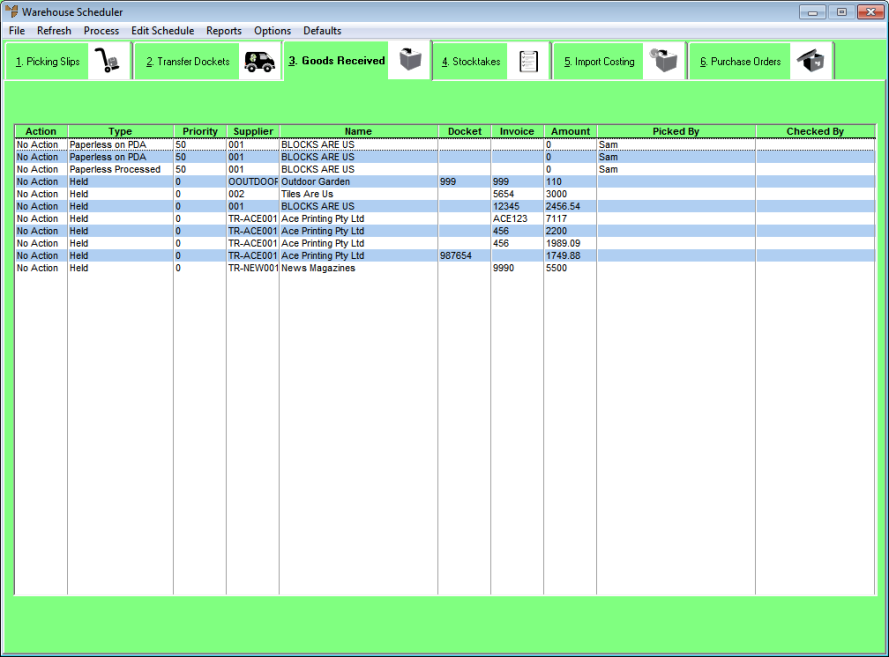
Paperless goods receipts are assigned to the paperless queue. All receipts posted to the paperless queue are assigned a default priority of 50 by Micronet. You can change this if required, e.g. to have one goods receipt batch downloaded to a PDA before another which is ahead of it in the queue. Goods receipt batches with a higher priority (lower number) appear higher up the list so they are downloaded to a PDA first. That is, a goods receipt batch with priority 20 will be downloaded to a PDA before a batch with priority 30.
To change the priority of a goods receipt batch:
Refer to "Displaying the Warehouse Scheduler".
Micronet displays the Warehouse Scheduler - Goods Received tab.
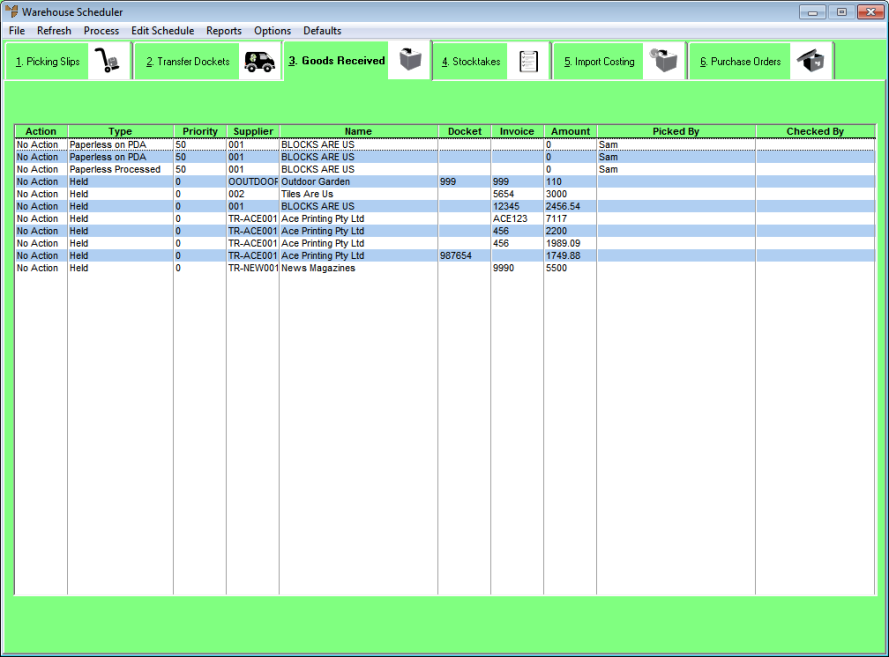
For more information about the fields on this tab, see "Viewing or Changing the Status of a Goods Receipt".
|
|
|
Technical Tip This screen is not automatically updated. It is a good idea to select FILE | REFRESH every now and then to ensure you are viewing the most recent data. |
Micronet displays the Select Process Goods Receipts screen.
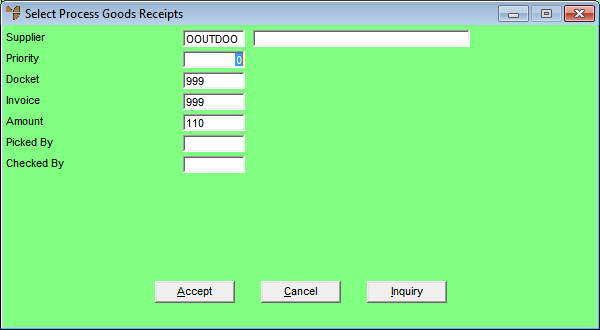
|
|
|
Technical Tip You cannot change any other fields on this screen. |
Micronet redisplays the Warehouse Scheduler - Goods Received tab.
Micronet updates the Priority field with the new priority.